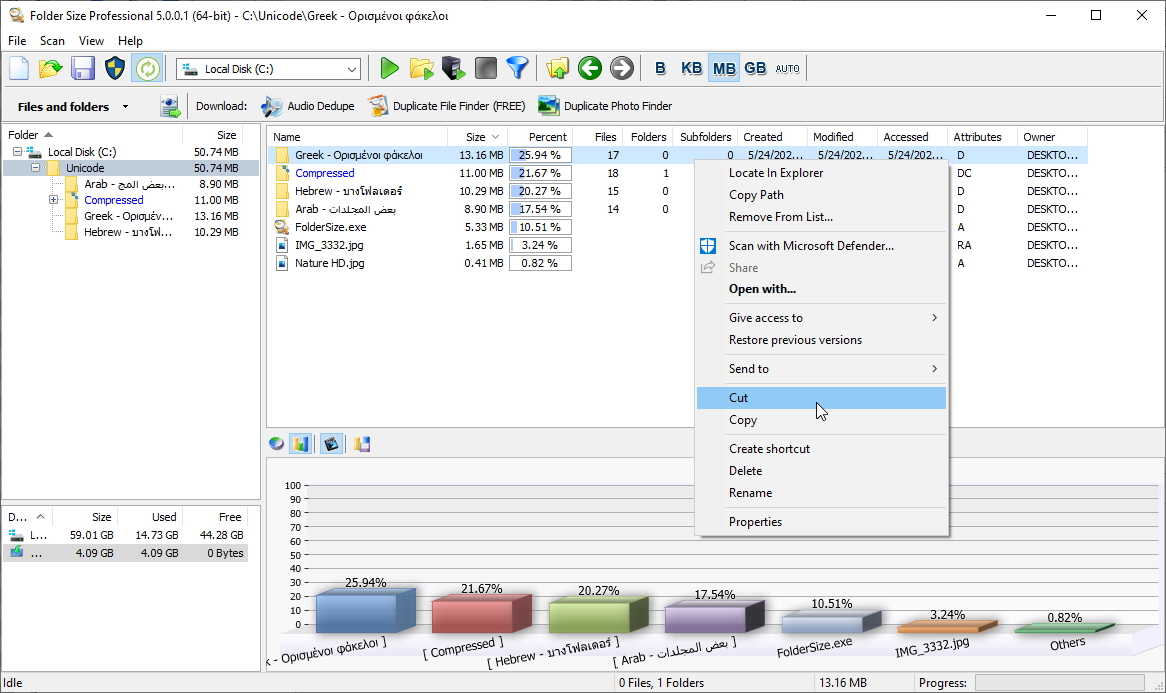If you are upgrading to Windows 8 and find yourself limited on space, clearing out every GB of space you can is necessary. I only have a 60GB drive, so clearing 20GB for a 64-bit installation was not easy. I only had about 1GB of photos, no music, and not much else. For sure some junk was here and there, but I needed to clear out programs that I didn't need anymore. After uninstalling what I could, moving media and other personal documents, I was still about 5GB short of space.
Fist off, I recommend that you try Folder Size - the program will list the data in each folder. It may tell you where there is something well off.
That is how I found WINSXS...
The c:\Windows\winsxs contains a lot of folders, and presumably files that haven't been used. That could be the case at the time of installation, or since an update came along. To be sure that you are not deleting files that you will need, the recent files must be sorted from the current ones. Using a details view in Windows Explorer, add a column "Date Accessed".
Sort using that column and you may find folders that date back to 2009. Select and move to another folder. (Ironically, my screenshot is of Windows 8 with files of 2012!)
Reboot.
Run applications that you normally use.
If all is well, you can just delete those files.
I gained 2.7 GB of free space.
For the time being, I will leave Windows 8 intact. It will need customization down the line, however I appreciate how snappy it is compared to Windows 7 or OSX.